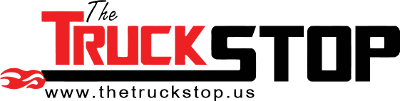Big T
Well-Known Member
HP Laptop with Windows XP. It has 4 USB plug receptacles. All are working
Software is downloaded and registered per Engh instructions. A check in tools settings shows the default to be COM4. Try to connect to the truck and it tries COM1 and it says that is being used by another device. I try the ALDL cable in each USB receptacle and I get the same error.
E-mailed Stefan, no answer. He was very prompt when it was money coming in. Beginning to think this is a big waste of time and money.
Big T
Software is downloaded and registered per Engh instructions. A check in tools settings shows the default to be COM4. Try to connect to the truck and it tries COM1 and it says that is being used by another device. I try the ALDL cable in each USB receptacle and I get the same error.
E-mailed Stefan, no answer. He was very prompt when it was money coming in. Beginning to think this is a big waste of time and money.
Big T