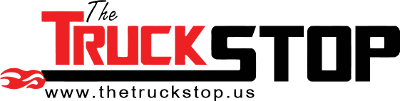- Staff
- #1
Now that your EFI live has come in the mail. A lot of people are confused what to do next?
First things first.
#1: Get Software Installed and Up to date!
-A lot of first timers have issues reading and/or flashing the truck. I've found out generally the disk that comes with your EFI Live package is usually out of date. You need to go to the EFI live homepage for the most current software:
http://www.efilive.com/latest/cat/download-efilive
After downloading and getting the complete package, you will be read to go (shortly).
#2: Activation and Hookup
- In your EFI Live package you will have received a blue (in my case) sheet of paper with your activation code for your EFI live to work out of "Demo" mode.
Go into the EFI live "Tune Tool", under the Help Menu, select Register EFI Live. Enter your information from your Blue sheet.
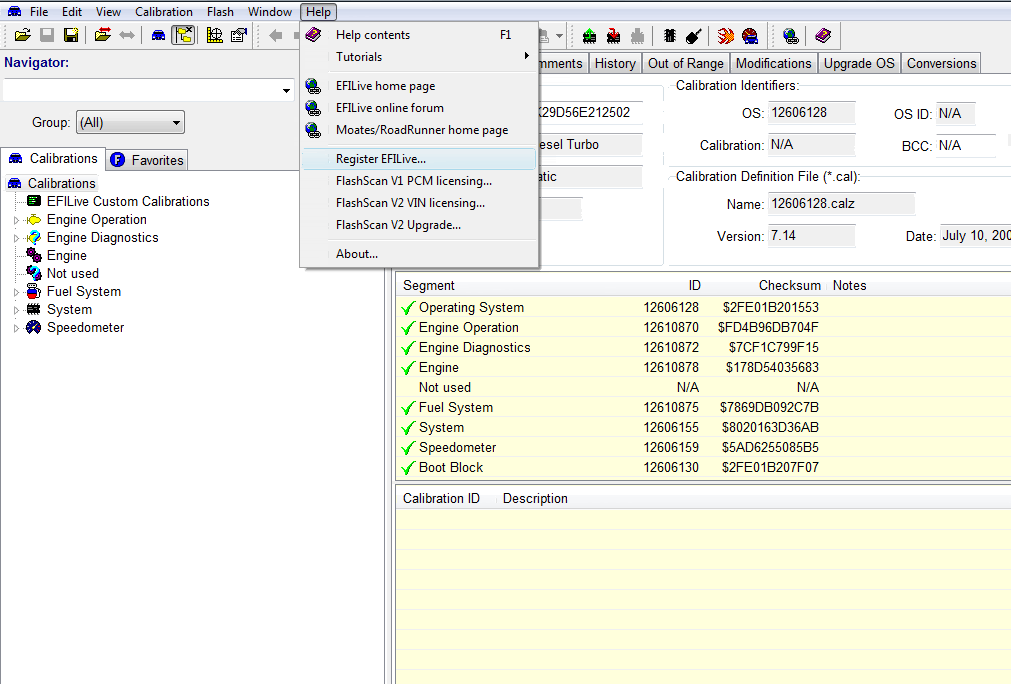
After activation, we now want to retrieve your stock tune from your truck.
Hook up the OBO-II cable into the flashscan device and then into your trucks OBO port, next plug in the flashscan into your computer with the supplied USB Cable.
#3: Retrieving Tune File
Open up EFI Live "Tune Tool".
We now want to retrieve your stock tune file!
Click "Read Calibration from PCM"-See picture below:
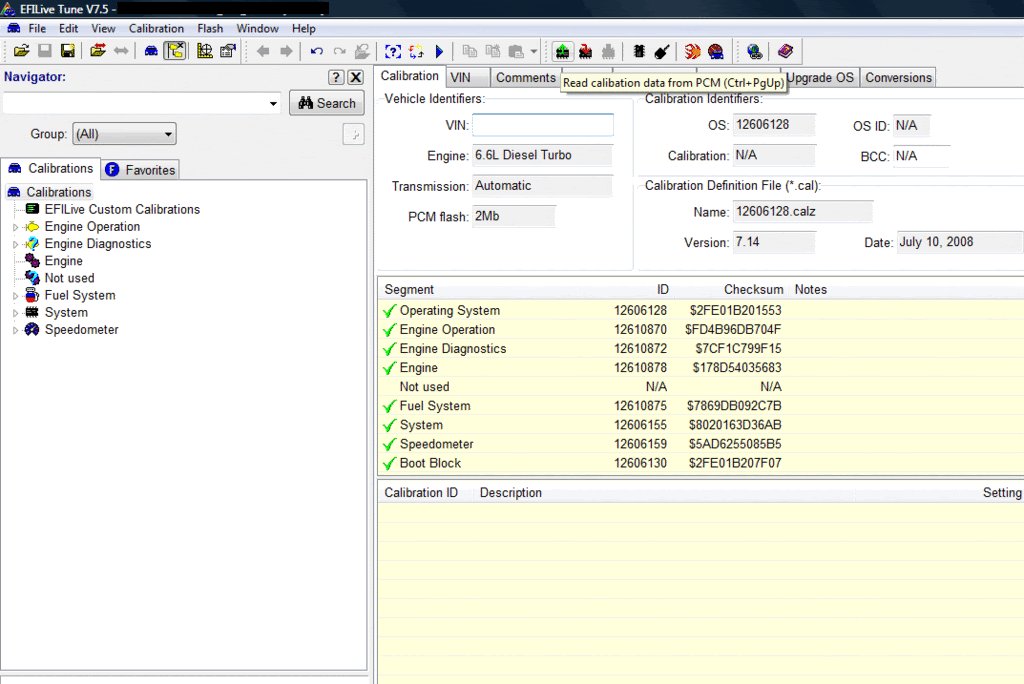
You will see a box to select your engine controller. In my cases it would be Duramax LBZ/LMM ECM. Continue to hit "Check Status" and make sure you have a check mark indication.
Before continuing, make sure you have all accessories turned off in your truck (A/C, RADIO, RADAR DETECTOR, etc....Also, don't open or close doors), and be sure to have a good battery life on your PC.
Your next step is to hit "Start".
After accepting your terms and conditions, you will be able to continue and the program will then begin reading your stock tune file.
One the process is complete. You will need to save this file in MANY, MANY places. I would suggest a few places on your computer, upload to the TheTruckStop.com Tune Library, burn the file to a couple of CD's and put in a safe place (owners manual?), and any other solution you may find (flash drive, etc).
Now that you have the stock tune successfully saved in a lot of places, you can now begin to make your changes!
I hope this helps all the newcomers to this wonderful program!
Jeff
First things first.
#1: Get Software Installed and Up to date!
-A lot of first timers have issues reading and/or flashing the truck. I've found out generally the disk that comes with your EFI Live package is usually out of date. You need to go to the EFI live homepage for the most current software:
http://www.efilive.com/latest/cat/download-efilive
After downloading and getting the complete package, you will be read to go (shortly).
#2: Activation and Hookup
- In your EFI Live package you will have received a blue (in my case) sheet of paper with your activation code for your EFI live to work out of "Demo" mode.
Go into the EFI live "Tune Tool", under the Help Menu, select Register EFI Live. Enter your information from your Blue sheet.
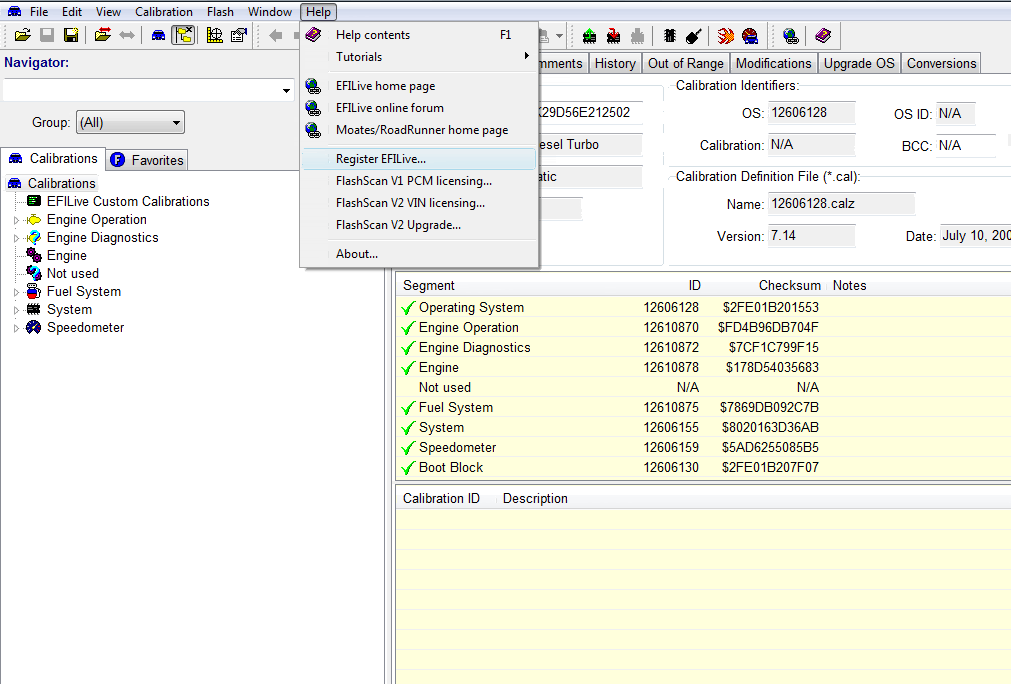
After activation, we now want to retrieve your stock tune from your truck.
Hook up the OBO-II cable into the flashscan device and then into your trucks OBO port, next plug in the flashscan into your computer with the supplied USB Cable.
#3: Retrieving Tune File
Open up EFI Live "Tune Tool".
We now want to retrieve your stock tune file!
Click "Read Calibration from PCM"-See picture below:
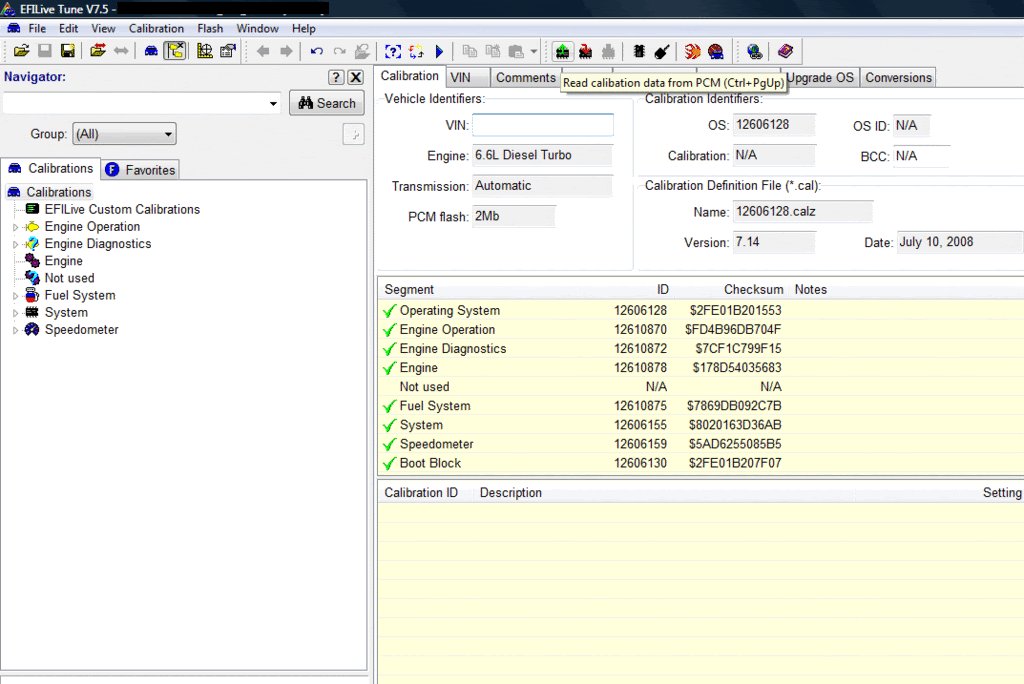
You will see a box to select your engine controller. In my cases it would be Duramax LBZ/LMM ECM. Continue to hit "Check Status" and make sure you have a check mark indication.
Before continuing, make sure you have all accessories turned off in your truck (A/C, RADIO, RADAR DETECTOR, etc....Also, don't open or close doors), and be sure to have a good battery life on your PC.
Your next step is to hit "Start".
After accepting your terms and conditions, you will be able to continue and the program will then begin reading your stock tune file.
One the process is complete. You will need to save this file in MANY, MANY places. I would suggest a few places on your computer, upload to the TheTruckStop.com Tune Library, burn the file to a couple of CD's and put in a safe place (owners manual?), and any other solution you may find (flash drive, etc).
Now that you have the stock tune successfully saved in a lot of places, you can now begin to make your changes!
I hope this helps all the newcomers to this wonderful program!
Jeff
Last edited: