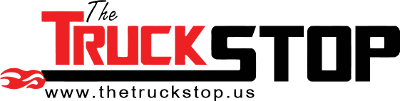- Staff
- #1
I just recently learned today on how to create a script for different tunes.
So why do I need to learn how to script?
In some cases you will find a tune that has a different operation system than the current stock tune of your truck. When you compare tunes though EFILive Tuning software, instead of copying and pasting the tables that have changed, you can run a "script" to do it for you!
Lets get started!
First you will want to find your stock tune on your computer and rename it to say "stocktune2". (You will find out later why not to work off of your stock tune) .
After renaming your stock tune. Open up your "renamed stock tune".
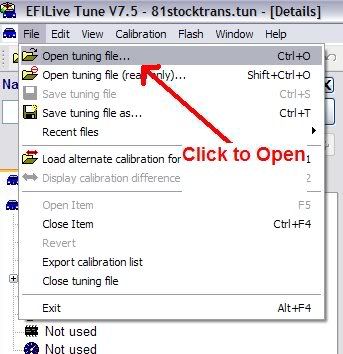
After opening your "renamed stock tune", we will need to load the tune that you would like to adapt to your Operating system.
To do this, go to "Load Alterative Calibration" (See Picture)
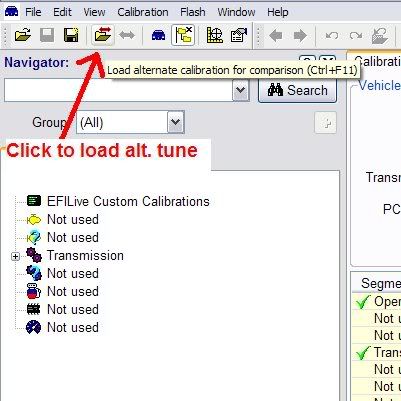
After loading you will see in the heading menu your "Renamed Stock Tune" with something like this: (alt: "loaded alt. calibration
Click compare calibrations to see a breakdown of the different changes between each file.
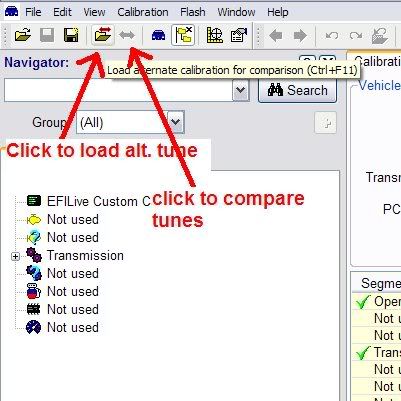
Now. Creating the Script!
As you notice. It breaks down the changes in the comparision menu. Instead of manualing copy and pasting each change. You simply run a script.
First, we need to create a script:
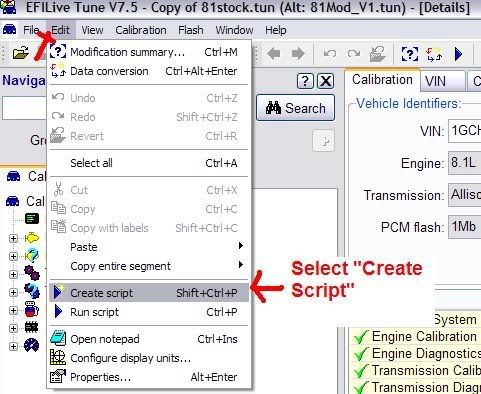
After script has been created, press Save.
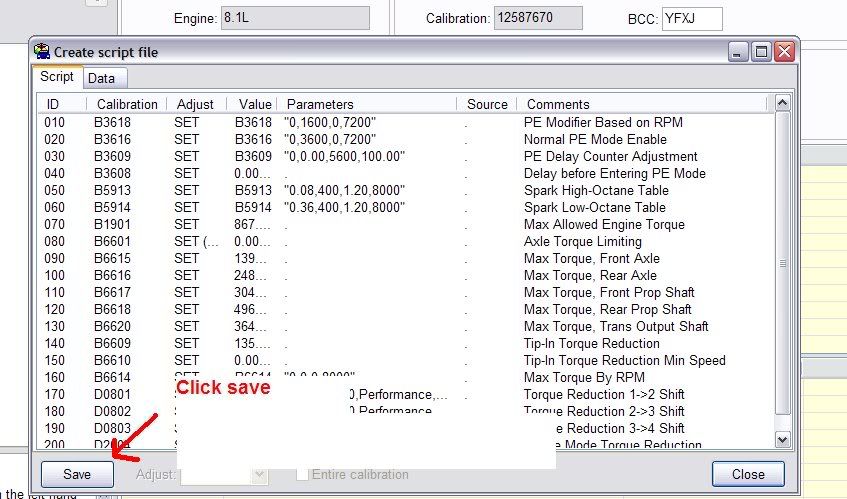
Then go to run scripts:
You will select the script you just saved to run. Then click run:
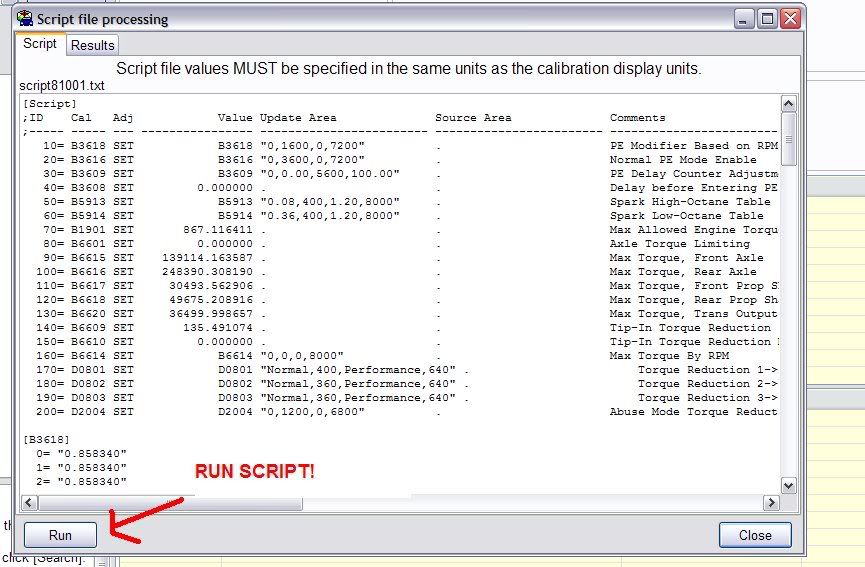
After the script has ran. You will see "Done" in the processing screen.
I hope this helps newbies out like myself! Please correct me if I made any mistakes..
So why do I need to learn how to script?
In some cases you will find a tune that has a different operation system than the current stock tune of your truck. When you compare tunes though EFILive Tuning software, instead of copying and pasting the tables that have changed, you can run a "script" to do it for you!
Lets get started!
First you will want to find your stock tune on your computer and rename it to say "stocktune2". (You will find out later why not to work off of your stock tune) .
After renaming your stock tune. Open up your "renamed stock tune".
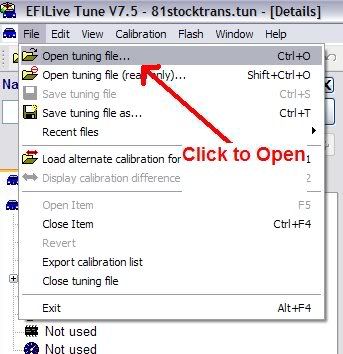
After opening your "renamed stock tune", we will need to load the tune that you would like to adapt to your Operating system.
To do this, go to "Load Alterative Calibration" (See Picture)
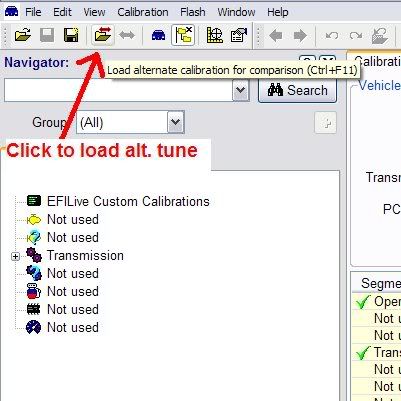
After loading you will see in the heading menu your "Renamed Stock Tune" with something like this: (alt: "loaded alt. calibration
Click compare calibrations to see a breakdown of the different changes between each file.
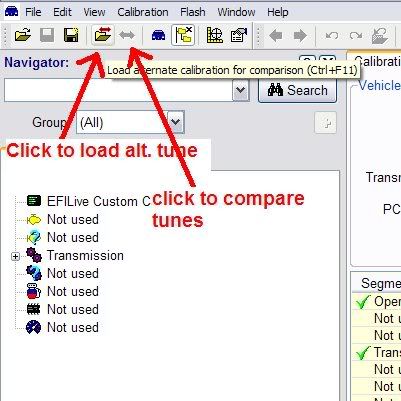
Now. Creating the Script!
As you notice. It breaks down the changes in the comparision menu. Instead of manualing copy and pasting each change. You simply run a script.
First, we need to create a script:
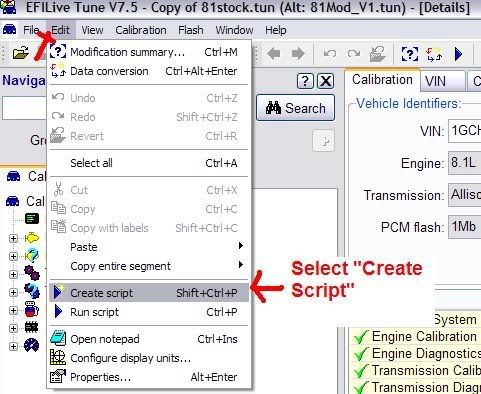
After script has been created, press Save.
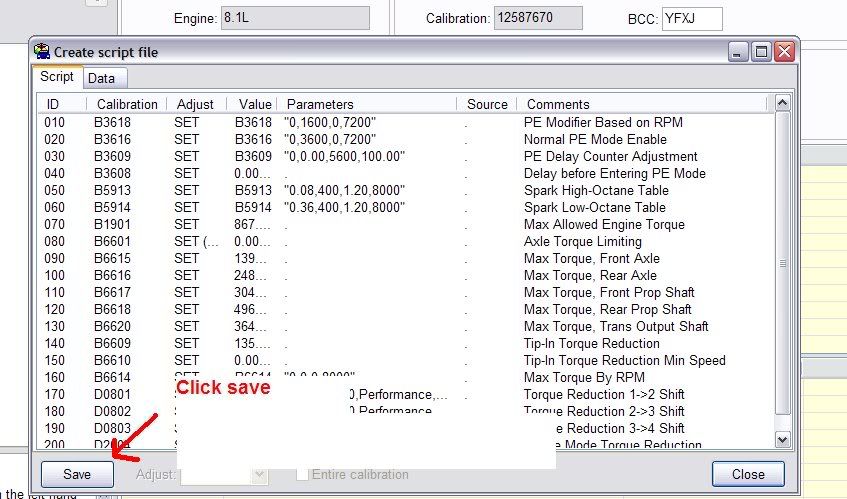
Then go to run scripts:
You will select the script you just saved to run. Then click run:
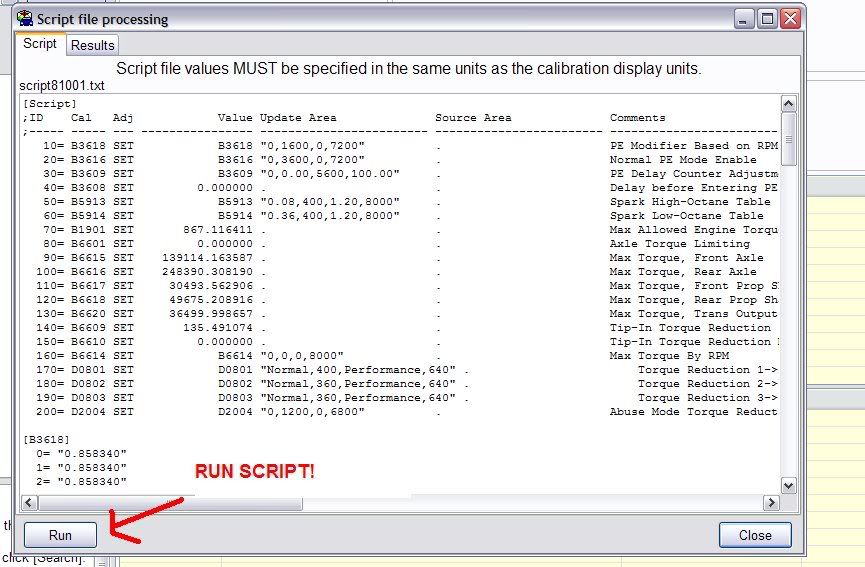
After the script has ran. You will see "Done" in the processing screen.
I hope this helps newbies out like myself! Please correct me if I made any mistakes..